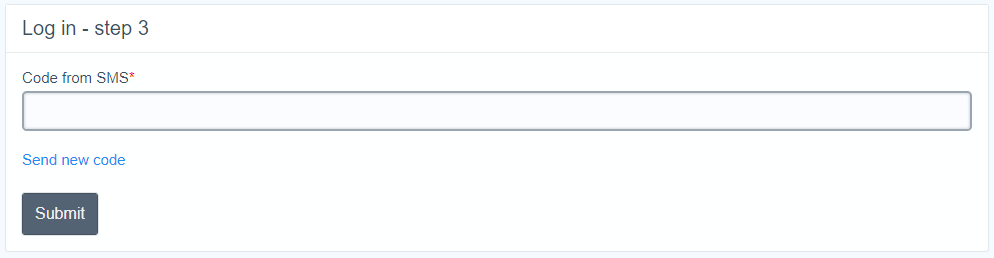2FA authentication
2FA, or two-factor authentication is a way of adding additional security on your account. The first "factor" is your usual password that is standard for any account, the second is a code retrieved from smartphone. It is conceptually similar to a keycode device you may have to use when logging into internet banking.
To turn on 2FA authentication needs:
- add your account on Twilio (see Settings > Twilio on /unaio/una/wiki/Accounts-Settings )
- activate the Enable 2FA option on the settings page [/ unaio / una / wiki / Accounts-Settings]
After this is done, the authentication process on the site will be as follows:
- Login and password are entered.
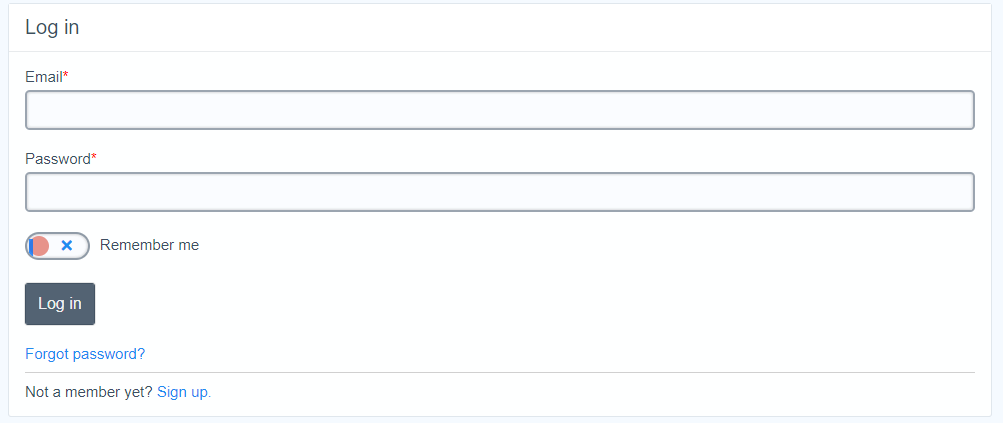
- If the phone for the profile was not previously specified, then you need to enter the phone number and receive an SMS with the authorization code on it.
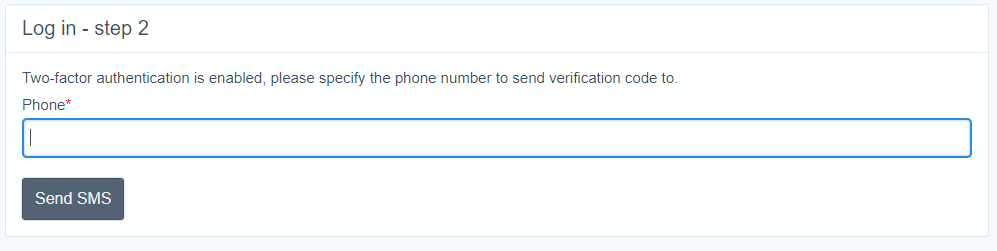
- Enter the authorization code received on the phone or request the code again if it was not received.